Welcome to the Official Documentation for the FoodSupplyChain.ca Modelling Platform. This comprehensive guide is designed to provide users with detailed instructions and insights into utilizing the platform. Tools and functionality are constantly evolving to better meet the needs of users and adapt to the dynamic nature of the food supply chain. This documentation will be regularly updated to reflect these changes. Please note that older versions of the documentation can be obtained upon request by emailing support@trugis.ca.
In this guide, you will find step-by-step instructions, Frequently Asked Questions (FAQs), best practices, and tips to effectively navigate and utilize the platform to its fullest potential. Our aim is to ensure that you have all the necessary tools and knowledge to optimize your experience and benefit from the platform’s capabilities.
This is just the beginning! The valuable information displayed on this platform is set to evolve into a suite of multiple food supply chain tools beyond interactive visualization. Over the next 2 years, we plan to introduce reports, charts, connection channels, and many other features to further amplify the power and usefulness of the data being collected. This project is dedicated to supporting you, your business, or your organization, and aims to build a common space for BC Food Supply Chain collaboration. Thank you for being a part of this journey! Our team is eagerly anticipating a productive and innovative 2024. We’re thrilled to have you on board. Together, we will prioritize food affordability for all of British Columbia by supporting local producers and intelligently utilizing data-driven tools to benefit the entire system.
The FoodSupplyChain.ca Modelling Platform is a grassroots, data-driven supply chain management tool, developed in partnership with Canadian educational institutions, economic agencies, and food security organizations. Its purpose is to serve as a collaborative space for stakeholders in the local food industry, encompassing producers, retailers, non-profits, and other key players. The platform offers an opportunity to work together beyond traditional silos, with minimal barriers to participation. It aims to reduce inefficiencies in the supply chain, lower operating costs for producers, and tackle the issue of food affordability, especially in rural regions.
The FoodSupplyChain.ca platform consolidates real-time, crowdsourced data from members into interactive visualizations, offering a comprehensive view of the food supply chain at any scale. Going beyond the capabilities of conventional mapping techniques, this modelling platform provides detailed insights into the complex interactions found in our food supply chains. Designed for scalability and versatility, it supports various products, processes, and organizational sizes, offering insights into rural supply chains for effective decision-making.
The platform began with a small test region in southern British Columbia in 2021. Planning, design, and early implementation were a fruitful collaborative effort between TruGIS Web & Geospatial Services and the Lower Columbia Initiatives Corporation (LCIC). The project has since evolved and grown, responding to feedback and incorporating greater technical sophistication. The platform now enjoys the support and/or partnership of multiple stakeholders with extensive expertise and experience within the food industry and beyond. These include the Boundary Community Ventures Association, the Kamloops Food Policy Council, the Central Kootenay Food Policy Council, the University of Guelph, Selkirk Innovates, and the Social Sciences and Humanities Research Council of Canada. The list of supporters is expected to continue growing over the next few years of development.
In rural regions, especially within local food systems, organizations often encounter obstacles in acquiring and utilizing complex relational data. The conventional methods used for collecting supply chain data are typically tailored to specific products or professions and are characterized by their complexity and the lack of user-friendly, accessible interfaces. This lack of a unified platform creates a barrier to effective collaboration and inclusivity among organizations within the food industry. It also hinders the ability to act on data that lacks the grassroots, local granularity which constitutes a large portion of food supply chains in rural Canada.
Interactive supply chain modelling systems address each of these barriers, making advanced decision-making tools a reality for rural British Columbia. They create a shared space for collaboration across different industries and regions, serving as a free tool for individual producers to monitor and manage their supply chains. These systems are adaptable to various scales or industries, all within the context of their community.
Food Regions (sometimes referred to as “food hubs”) are defined geographical areas administered by local food policy councils, economic agencies, non-profits, or other locally-rooted organizations. These organizations possess the insights and local knowledge essential for effectively delivering the food model within their region. They are given the opportunity to oversee their specific zones and promote the model to individuals within these areas.
Managed by local organizations within each region, the extents of these hubs might align with existing legal boundaries or adapt to more accurately reflect the dynamics of food distribution in particular areas. Consultations with these regional organizations have been instrumental in how we’ve designed each regional extent. If you see an opportunity to adjust regional divisions to better represent the food supply chain in your area, we encourage you to utilize the ‘Feedback Portal’ at foodsupplychain.ca/feedback-portal. As new regions are added, they will be incorporated into the growing provincial model, forming new networks, use cases, and insights into our food supply chains in British Columbia.
The models on this platform are designed for universal access and interaction, regardless of whether your organization is registered. Choosing to include your organization in the model positions you as a key part of the solution. This step enables visibility of your organization within the supply chain, highlighting its role in the context of your community, region, and category at various scales. Additionally, as a contributor, the evolution of the platform will take into consideration your unique needs and the specific challenges your supply chain faces. Organizations that join the model might not need it for their daily operations. Yet, being part of it is essential. Their inclusion helps planners and government entities to better understand and manage the food supply chain.
Adding your organization to the platform is straightforward. Simply visit foodsupplychain.ca/bc/add-your-organization and follow the prompts.
If you’re involved in the food industry in British Columbia and your region is currently represented on the platform, you are likely a valuable addition to the model. The platform is specifically designed to accommodate a range of participants, including:
Producers
Retailers
Food-related non-profits
Restaurants
Farmers markets
Institutions (such as schools, hospitals, and government departments)
This will become your username. Please avoid using punctuation. For example, if your organization’s name is ‘Mamacita’s Empanadas’, it should be entered as ‘Mamacitas Empanadas’.
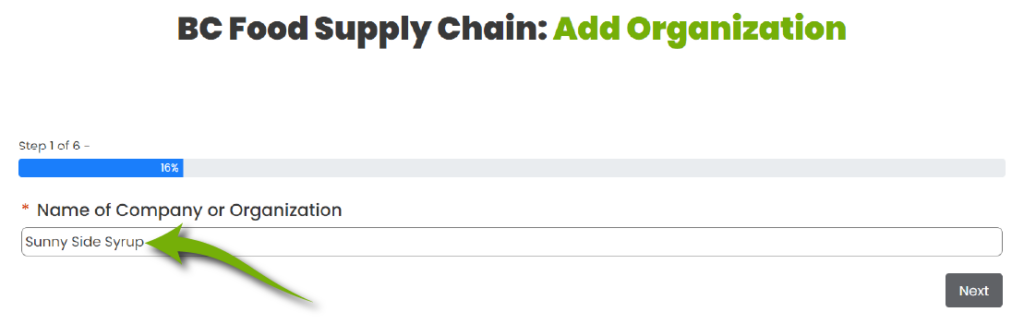
You can use your email address for signing in, as an alternative to your company name. Additionally, this email will be displayed on your public-facing information panel. If you prefer to have the email removed from the panel, let us know, at….support@trugis.ca.
Choose a password that contains at least 8 characters, including 1 uppercase letter, 1 lowercase letter, and 1 special character. You can change your password at any time by visiting foodsupplychain.ca/membership-account/your-profile.
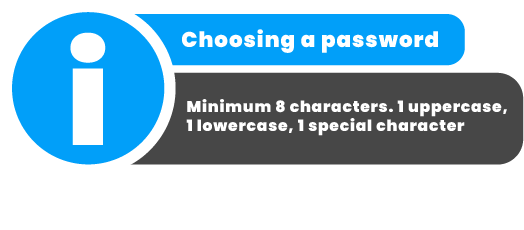
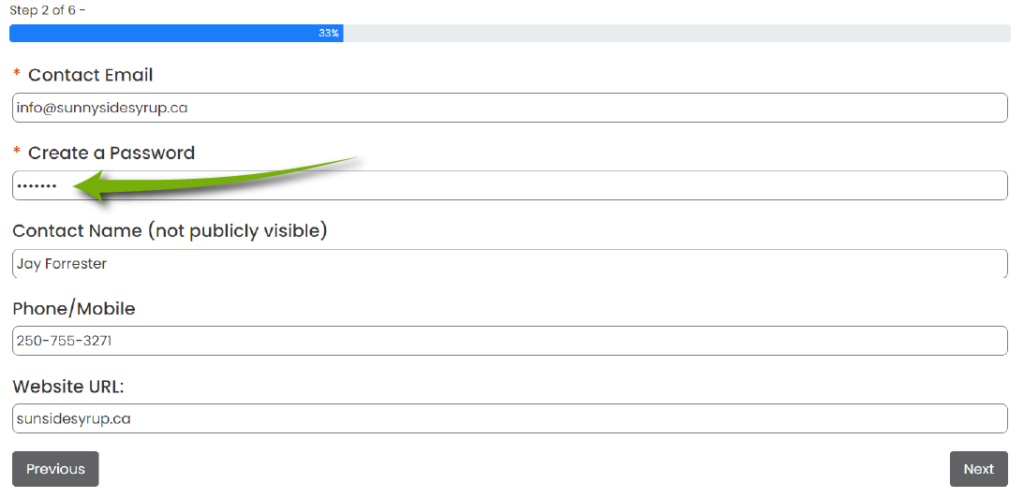
This information will not be visible on your public-facing information panel. It is intended to streamline communication between your local funding organization or TruGIS and yourself.
Listed on your public-facing info panel.
Enter the URL of your organization’s website. If you don’t have a website, you may use the link to a Facebook page, Google profile, or any other online platform that your organization utilizes.
Select the type of your organization from the following options: Producer, Retailer, Institution, Non-Profit, Restaurant, Farmers Market, or Transport. If your organization falls into multiple categories, select all that apply.
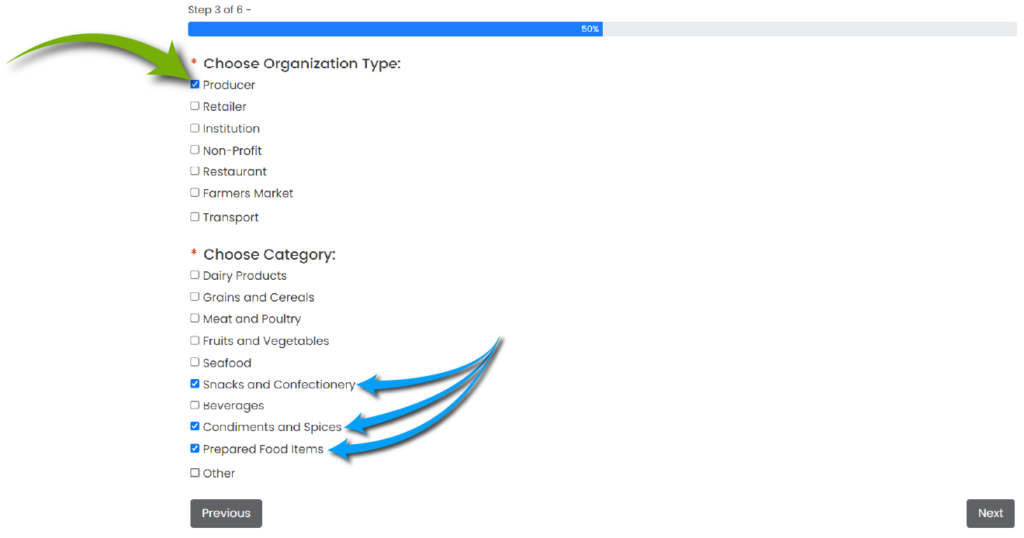
Select the category that is most applicable to your organization. If your organization falls into more than one category, please select all that apply.
There are currently three separate food regions in Southern British Columbia. If you’re unsure which region to choose, simply select one and use the displayed map to check if your location falls within its extents. Each of the three options will display its own sub-region map to assist you in making your choice. If your region is not yet represented, please refer to the information provided below.
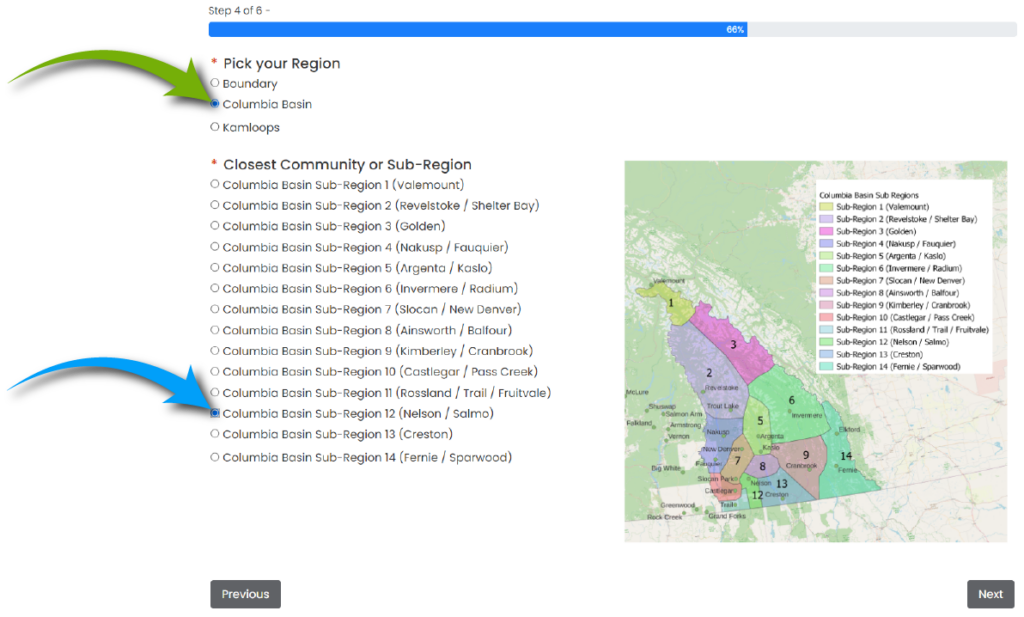
Use the map within the form to choose the appropriate sub-region.
If your organization is located outside the current three food regions in Southern British Columbia (Columbia Basin, Central Kootenay, or Kamloops), please contact support@trugis.ca to request its inclusion.
The Address bar will automatically populate as you type. If you don’t have a public-facing location, simply enter the name of your community.
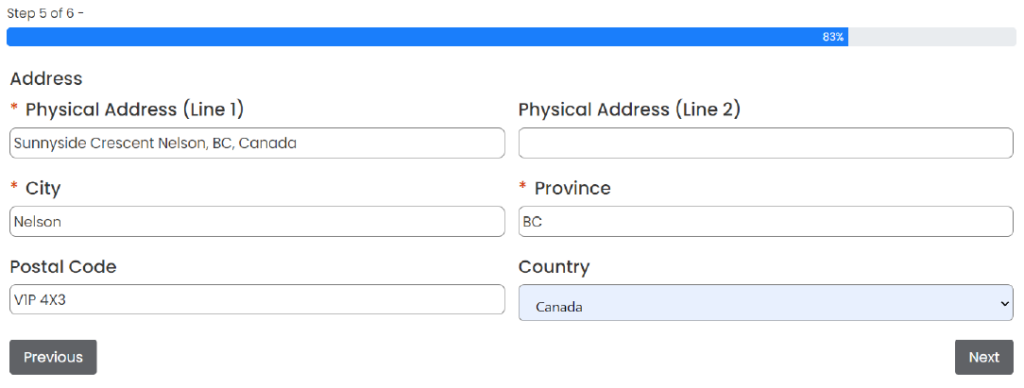
This description will appear on your public-facing information panel. Use this field to provide informative details and promote your organization effectively!
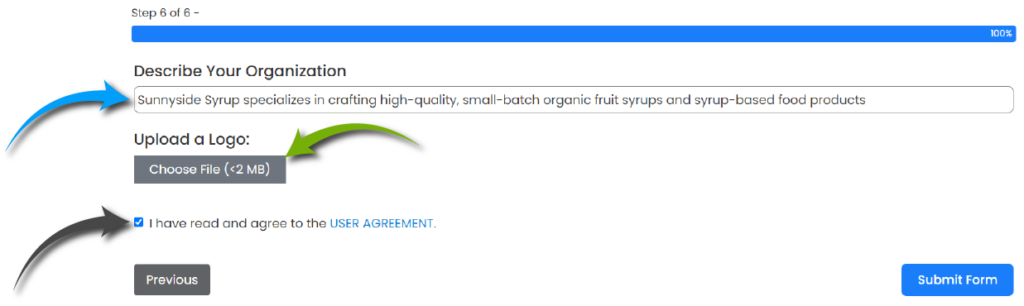
While adding a logo is not required, it can help promote your brand to users and increase your visibility within the model. Consider uploading your logo for enhanced brand recognition.
After adding your organization and receiving confirmation, you can begin to input supply chain data. Simply visit foodsupplychain.ca/bc/data-portal, or click ‘Add Supply Chain Data’ on the homepage and follow the prompts. If you enter multiple destinations at once, multiple connections will be automatically created for you. However, if the delivery frequency or transport type (e.g., Refrigerated vs Frozen) varies among these connections, it’s recommended to create separate connections. To do this, reload the form after submitting each connection and add additional links instead of including them all in the same submission.
Choose whether to “Create a New Connection” or “Modify an Existing Connection.”
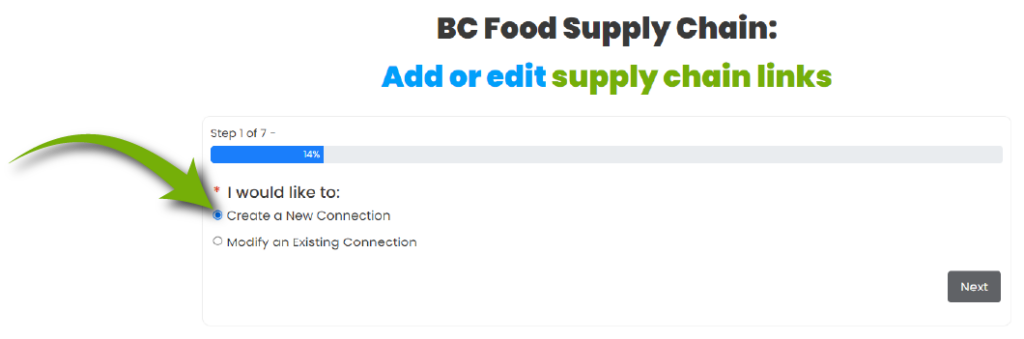
Start typing your product(s) or select them from the dropdown menu. You can choose an existing product from the list or add a new one by selecting ‘Other’ at the top of the dropdown and then entering the product name(s) in the field that appears. Enter multiple products if desired, separated by commas.
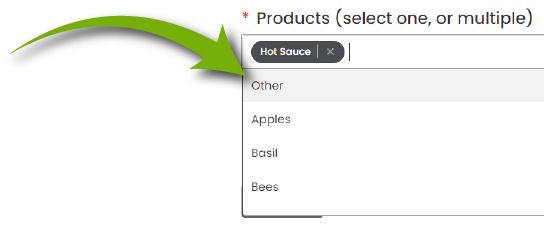
You may enter a specific destination, such as the name of another organization like a grocery store, or opt for a more general connection to a community.
Begin typing the name of the business or organization you are sending product(s) to. You can enter multiple destinations. The model will automatically create multiple connections for you, one to each destination listed.
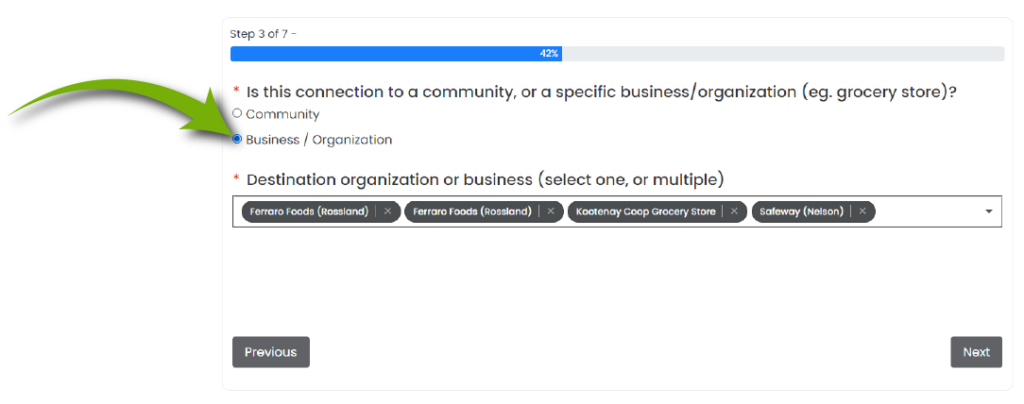
For a less specific destination, simply indicate the community. You may enter multiple communities, and the model will create a connection to each.
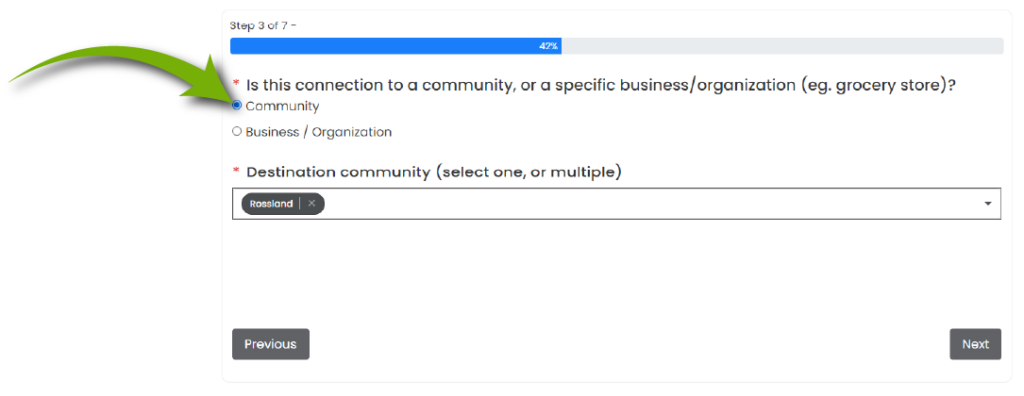
If your destination is not listed, choose ‘Destination not in list’, and follow the prompts to add the new community or organization.
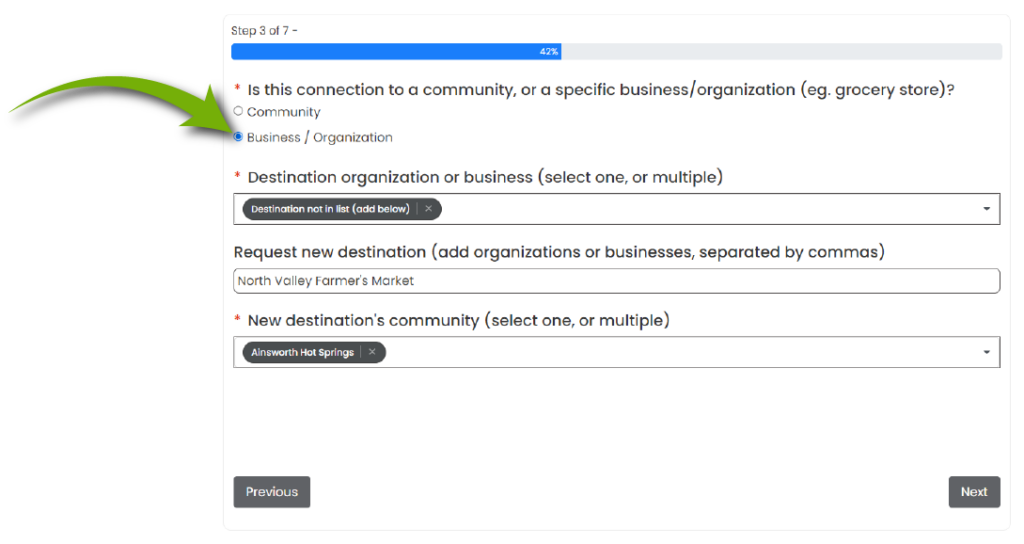
As the model continues to expand, the details you provide become increasingly valuable. Maximizing transport efficiency and diagnosing supply chain issues are central to the platform’s purpose. We encourage you to provide as much information as possible. As the platform and its networks grow, you can expect the development of more useful transportation tools and resources.
Enter the transport organization. Choose between Canada Post, several private transport companies, your own company-owned vehicle, a cooperatively owned vehicle, or specify another organization by selecting ‘Other’.
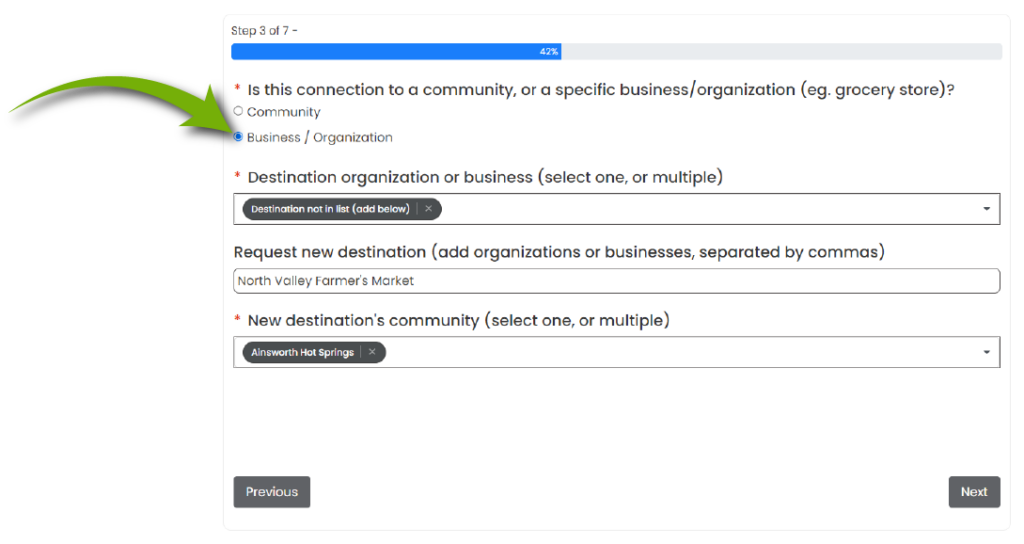
Indicate how often, on average, the delivery occurs. This becomes an important metric for collaborative transportation between producers. If the delivery frequency is irregular, select ‘Other’ and provide details about the delivery in the text box that appears.
Seasonal transportation of goods is a major part of the BC food system. Identify the months of the year when deliveries occur using the checkboxes, or select ‘Year-Round’ if applicable.
Choose between refrigerated, frozen, normal, or ‘Other’ as your transport type. This information is critical when exploring opportunities for collaborative transportation between producers.
If you have extra room in a delivery for additional products, let other producers know. The model allows filtering of supply chain connections to include only those with room for additional products. This feature enables users to find opportunities for transport-related collaboration. If you select yes, provide specific details about the available space and any other relevant details about your transport routes.
The last prompt is for optional information. While additional details are helpful, they are not always necessary or desired by the user. To make these fields relevant to a supply chain link with multiple products and/or destinations, consider adding separate connections individually. By only entering one destination in this form and clicking ‘Add another connection’ upon submission, you can be more specific and take greater control over your representation in the model.
For detailed tracking of your own supply chain, contact your local sponsor organization or support@trugis.ca.
Select one or multiple applicable tags.
The average weight of each shipment.
The average number of units in each shipment.
After you’ve submitted your connection, it will be visible on the live model within 1 minute.
*This process has recently changed. Expect the documentation to reflect the change in the next iteration due for release in Feb, 2024.
Your participation is crucial in shaping the evolution of the platform to align with the diverse needs and goals of stakeholders in the food supply chain. We encourage you to actively provide feedback, make feature requests, and share insights specific to your role and challenges within the food industry.
In its early stages, the platform is uniquely positioned to adapt and incorporate stakeholder input, ensuring its tools and functionalities are both useful and applicable to individual producers facing varying challenges.
Contribute to this dynamic development process by accessing the feedback portal at foodsupplychain.ca/feedback-portal. Your contributions are invaluable in shaping a platform that truly reflects the needs of the food supply chain community.
Using the models is quite straightforward, but there are some tips that should help shorten the learning curve. The interface for each of the two types of models is very similar, and functionalities shared between them are detailed below. Functionalities specific to either the Regional or Main models will be identified with ‘Regional models only’ or ‘All Regions model only’. Whether you’ve added your organization to the BC Food Supply Chain Model or not, you can view both the main and regional models at foodsupplychain.ca. The usage of the model can vary from basic click-and-drag exploration of the food network to advanced filtering and geographic representations that utilize data across multiple scales. The platform is continually evolving, with development happening in tandem with the live version. Updates and new data are made available to all users as they are implemented. Information about new updates and functionalities will be communicated through the platform and the BC Food Supply Chain Newsletter.
Users have two options in the Food Supply Chain Model: the ‘All Regions’ model and ‘Local’ models. Both are similar but cater to different use cases.
Provides an overview of the entire dataset, ideal for large-scale planning and diagnostics.
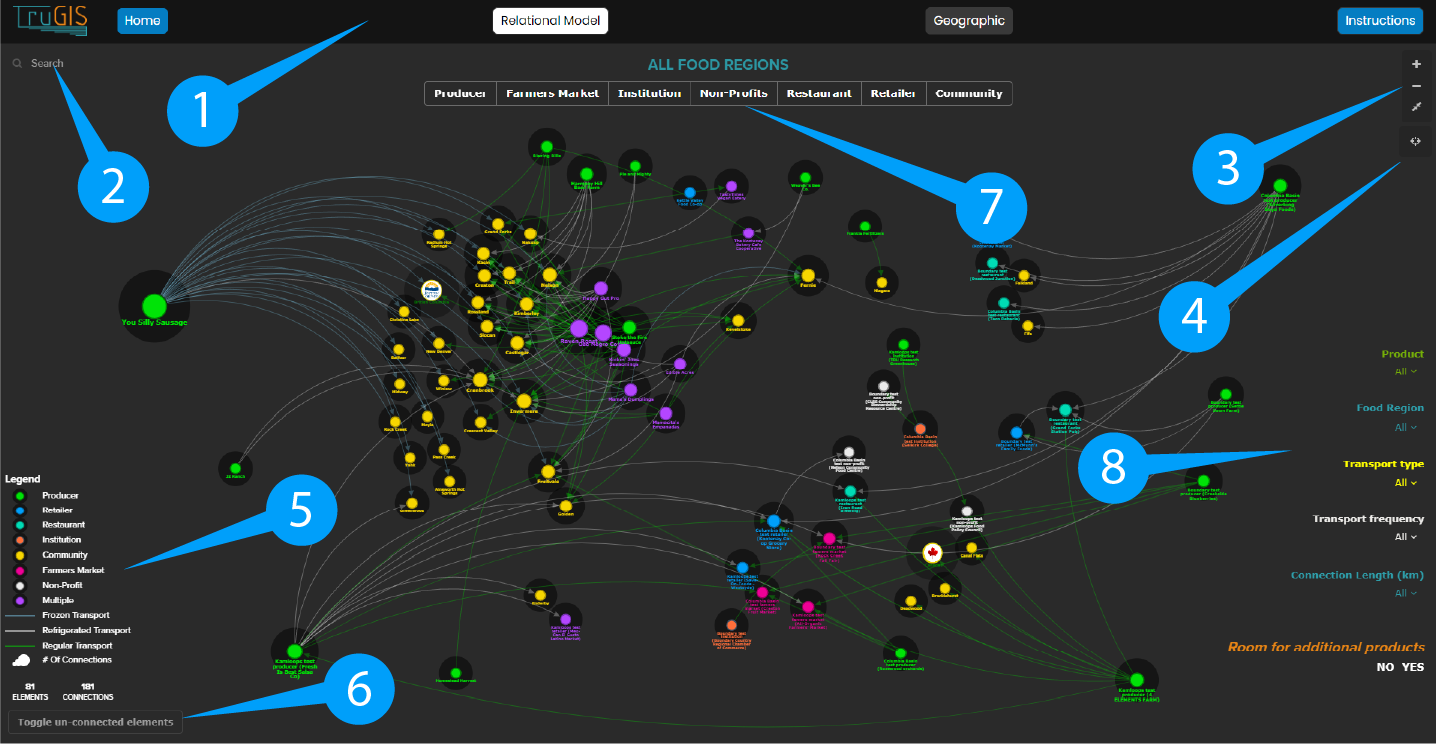
Offer a detailed view of supply chain activities starting or ending in a specific food region. These models are particularly useful for region-specific initiatives and planning. They enable a more thorough understanding of the unique supply chain characteristics specific to each region.
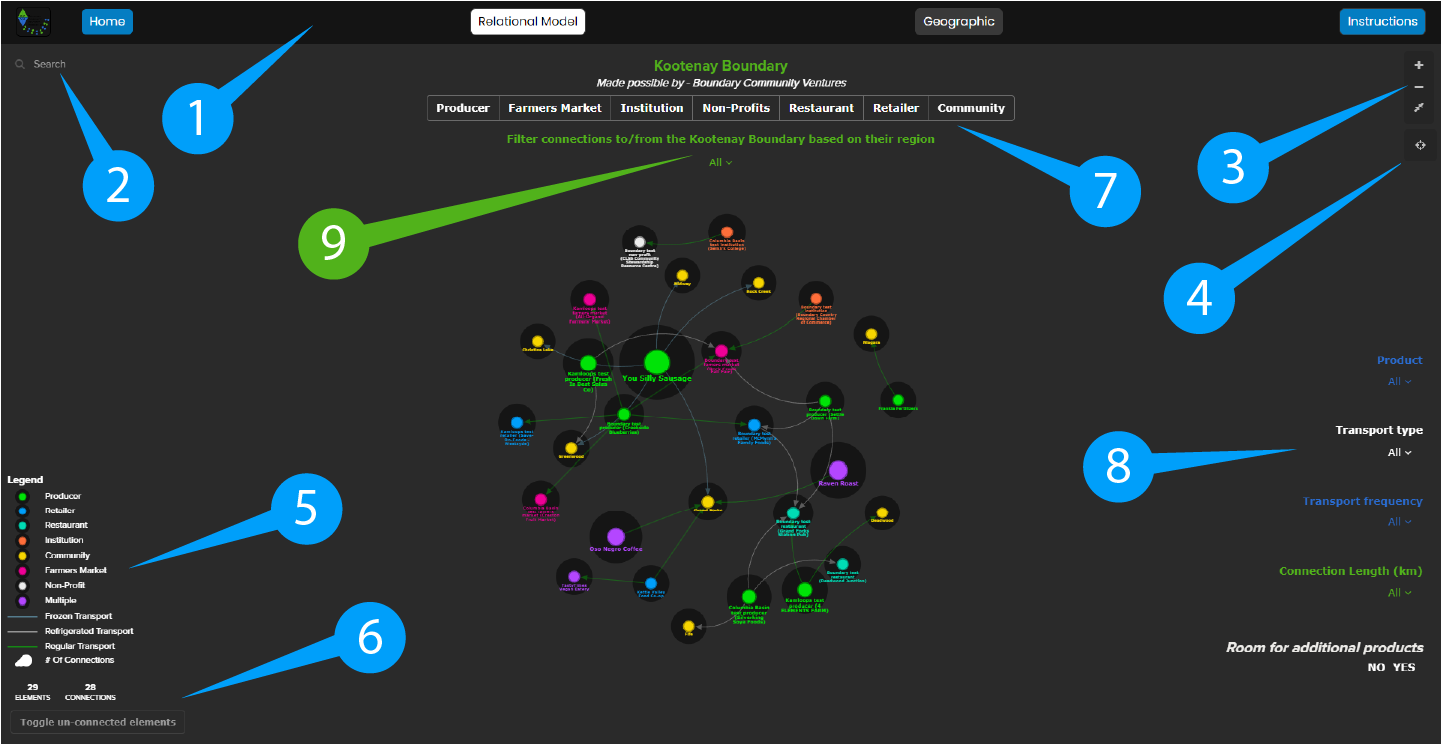
Click and drag any element or connection, interact and organize the model to suit your use case
Hover over an element or connection to fade others into the background and allow you to quickly get a sense of all its connections and connected elements. *This will also display a popup giving details about either the connection or the element.
Click any element or connection to view its information pane. This pane displays on the left side of the model. To open or close the pane, look for 3 dots on the left edge of the screen.
–1–
Home: This option returns you to the models page when accessed from the ‘All Regions’ model, or to the specific region’s page when accessed from a ‘Regional’ model.
All Regions: This is the main display, showcasing elements, connections, and focusing on the relationships within the entire model.
Geographic: This feature offers a geographic representation of the model. As supply chain elements often naturally cluster in communities, navigating this view can be complex. Utilize filtering options to create a clearer view of the network.
Instructions: Provides a link to this documentation for additional guidance and information.
–2–
The auto-populating search bar enables you to search for organizations in the model by name. Note: If the ‘Toggle un-connected elements’ option is activated, the search results will exclude elements that are present in the model but lack connections. Conversely, if this option is deactivated, all elements matching your search criteria will be displayed, regardless of whether they have existing connections.
–3–
Models can be zoomed in and out using the mouse wheel or the zoom buttons. Most find the mouse wheel to be the simplest way to navigate. Click the “Zoom Fit” button to fit the entire dataset within the visible view.
–4–
When you click any element or connection, the ‘Focus’ button will appear. Clicking it will remove all elements and connections not connected to the selected element. This provides a simplified way to navigate a specific element and its supply chain connections. Use the up and down arrows (above and below the focus button) to expand or contract the focus to include elements either directly connected or those connected to the connected elements as well. Note: Hovering over any element or connection will also create a temporary focus view. To make the focus persist after moving your cursor, select the element and click the focus button.
–5–
The legend clearly displays the color associated with each element according to its category. Additionally, it shows the different colors used for connection lines, which represent various types of transport, such as frozen, refrigerated, etc.
–6–
By default, the model only displays elements that have existing connections. To view all elements, regardless of whether they are part of supply chain connections, simply click the toggle.
–7–
This filter enables you to display elements based on their category. For instance, if you want to view all producers who send products to Farmer’s Markets, simply select “Producer” and “Farmer’s Market” from the filter options. It’s important to note that some elements might be classified as ‘multiple’, indicating they span across one or more categories (such as ‘Producer’ AND ‘Retailer’).
–8–
Each dropdown represents a specific attribute. Filters can be combined to create a more refined view to suit your use case:
Product: Filter by product names as entered by users. Due to the crowd-sourced nature of the data, some products may appear duplicated with slightly different names (for example, ‘cheese’ and ‘cheese wheels’). You can select one or multiple products.
Food Region (All Regions Model Only):In the ‘All Regions’ model, selecting a region from this filter will exclude all elements not part of that region. You have the option to select one or multiple regions.
Transport Type: Filter by specific transport requirements, such as frozen, refrigerated, or regular.
Transport Frequency: Filter by the frequency of transport (for example, daily, weekly, monthly).
Connection Length: Filter by the length of connections (for example, less than 5 km, 5-10 km, etc.).
Room for Additional Products: Filter connections that have additional room for other products. This feature is particularly useful for facilitating collaborative transport.
–9– (*Regional Models Only)
By default, each regional model displays all elements with connections that either originate or end within that region. This display can be further refined using the filter. For example, in the Columbia Basin model, if you want to see only those connections that both start and end within the Columbia Basin, simply select ‘Columbia Basin’ from the dropdown menu. Additionally, if you’re interested in viewing connections from Kamloops elements to the Columbia Basin region, you can also select ‘Kamloops’ from the dropdown to include these in your view.